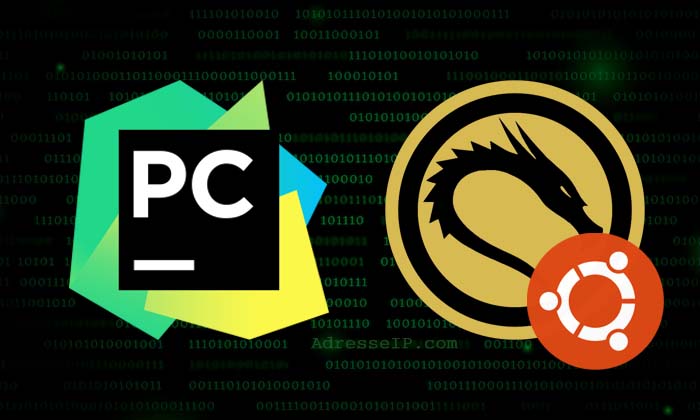
PyCharm is an integrated development environment (IDE) specially designed for the Python language. Offered by JetBrains, this tool is recognized for its power, versatility, and ergonomics. Whether for web development, data analysis, or even machine learning, PyCharm makes developers’ lives easier thanks to its many advanced features.
How to download PyCharm?
To begin, you need to download the installer that matches your operating system. Go to the official JetBrains website by following this link. Two versions are available:
- Community Edition: free and sufficient for most standard Python projects.
- Professional Edition: paid, but offering additional features for web and scientific development.
Install PyCharm on Windows
Installation steps
Once the file is downloaded, simply double-click it to start the installation. Then follow the instructions:
- Select an installation folder.
- Check the desired options, such as creating a desktop shortcut or associating Python files with PyCharm.
- Finish by clicking Install.
First launch
After installation, PyCharm offers to configure some settings such as the interface (light or dark) and optionally import settings from a previous installation.
Install PyCharm on macOS
Download and installation
On macOS, installation is very simple. Just open the downloaded .dmg file, drag the PyCharm icon into the Applications folder, then run it from this folder.
Initial configuration
At the first startup, PyCharm offers the same customization options as on Windows.
Install PyCharm on Linux
Quick method with Snap
On compatible distributions, the fastest way is to use Snap:
sudo snap install pycharm-community --classicFor the professional version:
sudo snap install pycharm-professional --classicManual installation
It is also possible to download the tar.gz archive, extract it, and launch PyCharm directly from the bin/pycharm.sh script.
Create a first Python project
After installation, creating a project is simple. Click on New Project, choose the project location, and configure the Python interpreter. PyCharm offers to automatically install an interpreter if none is detected.
Use a virtual environment
It is recommended to use a virtual environment to isolate your project dependencies. PyCharm allows you to configure it automatically when creating a project.
Installation tutorial in Video
Conclusion
PyCharm is undoubtedly one of the best IDEs for Python development. Whether you are just starting out or working on complex projects, its ease of installation and advanced features make it an essential choice. Feel free to explore all its possibilities and check out the official documentation to deepen your knowledge.
